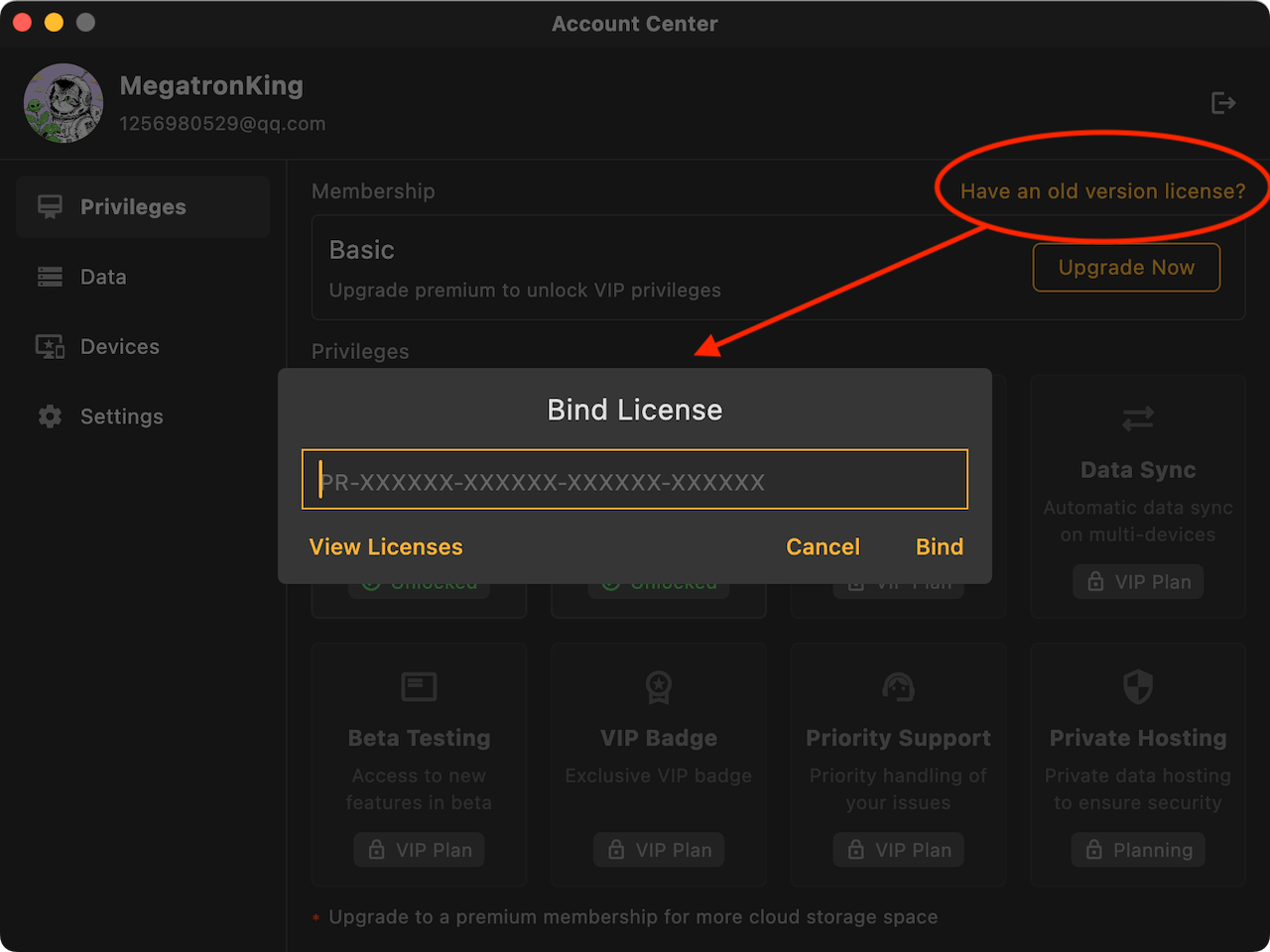License Migration
Starting from version 3.0, to support cloud data storage and multi-device sync, we rebuilt the membership system. The authorization has changed from license-based activation to account-based membership. If you purchased a license in an earlier version, you can migrate it to the new membership system. After migration, neither your validity period nor your benefits will be reduced.
After a successful migration, the license will be deactivated. You will no longer be able to authorize devices on legacy versions of Reqable.
1. Create an account
Download or update to the latest Reqable App, click the avatar in the bottom-left corner, and register an account using the same email address as your license (any registration method is fine). If you’ve already registered, you can skip this step. If you’ve registered but can’t sign in with a password, use Forgot Password to reset it.
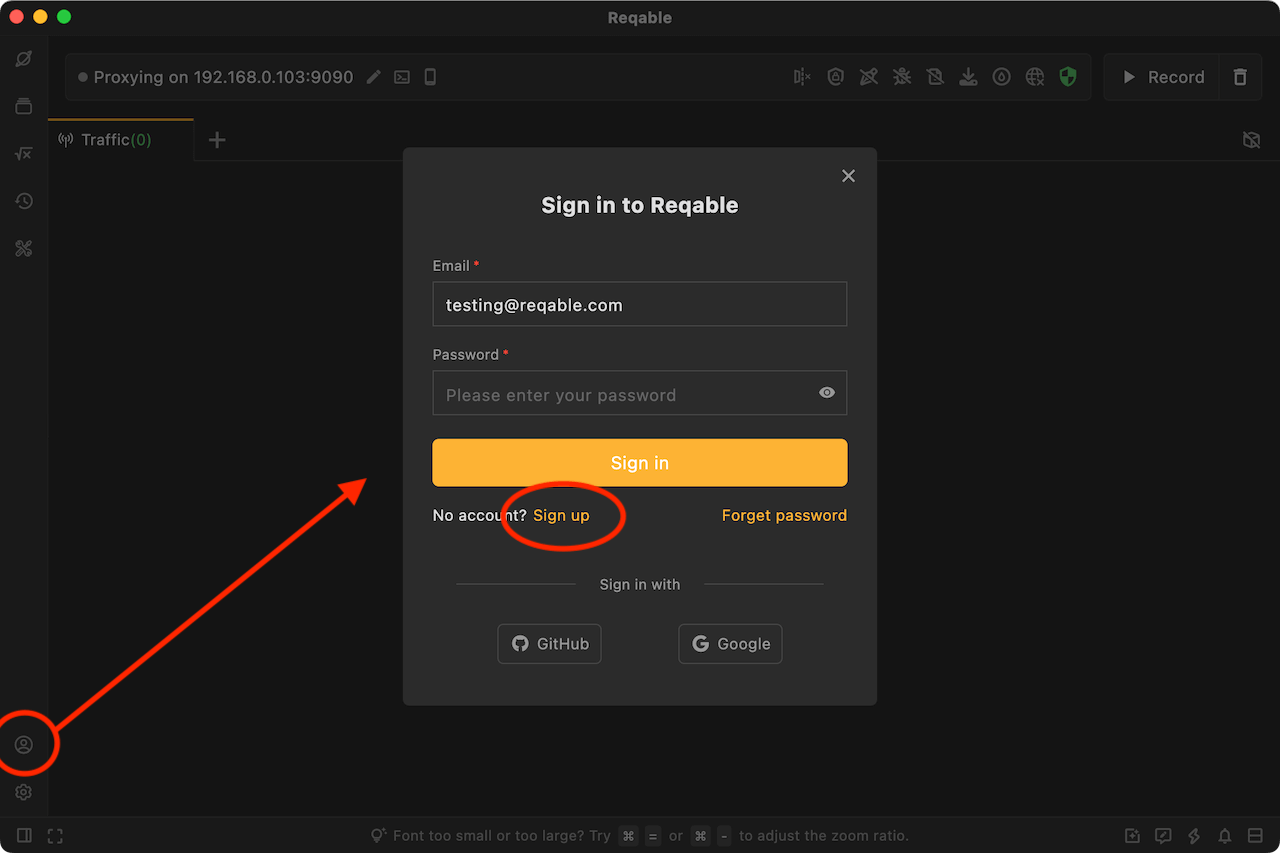
The new membership account and the old license management account are two separate systems. You need to register a new account here.
2. Bind your license
After you register or sign in, click the bottom-left avatar again to open Profile. In Profile, click Have an old version license, and in the dialog enter your license key that starts with PR. You can find the key in your order receipt email.